Trying to invite someone to an existing conversation room? Keep reading to learn how!
1. First, enter the conversation room by logging into your MarketScale account and navigating to the conversation room you wish to invite someone to. Once you're in the conversation room, you should see four main boxes on your screen, with your own video appearing in one of them.
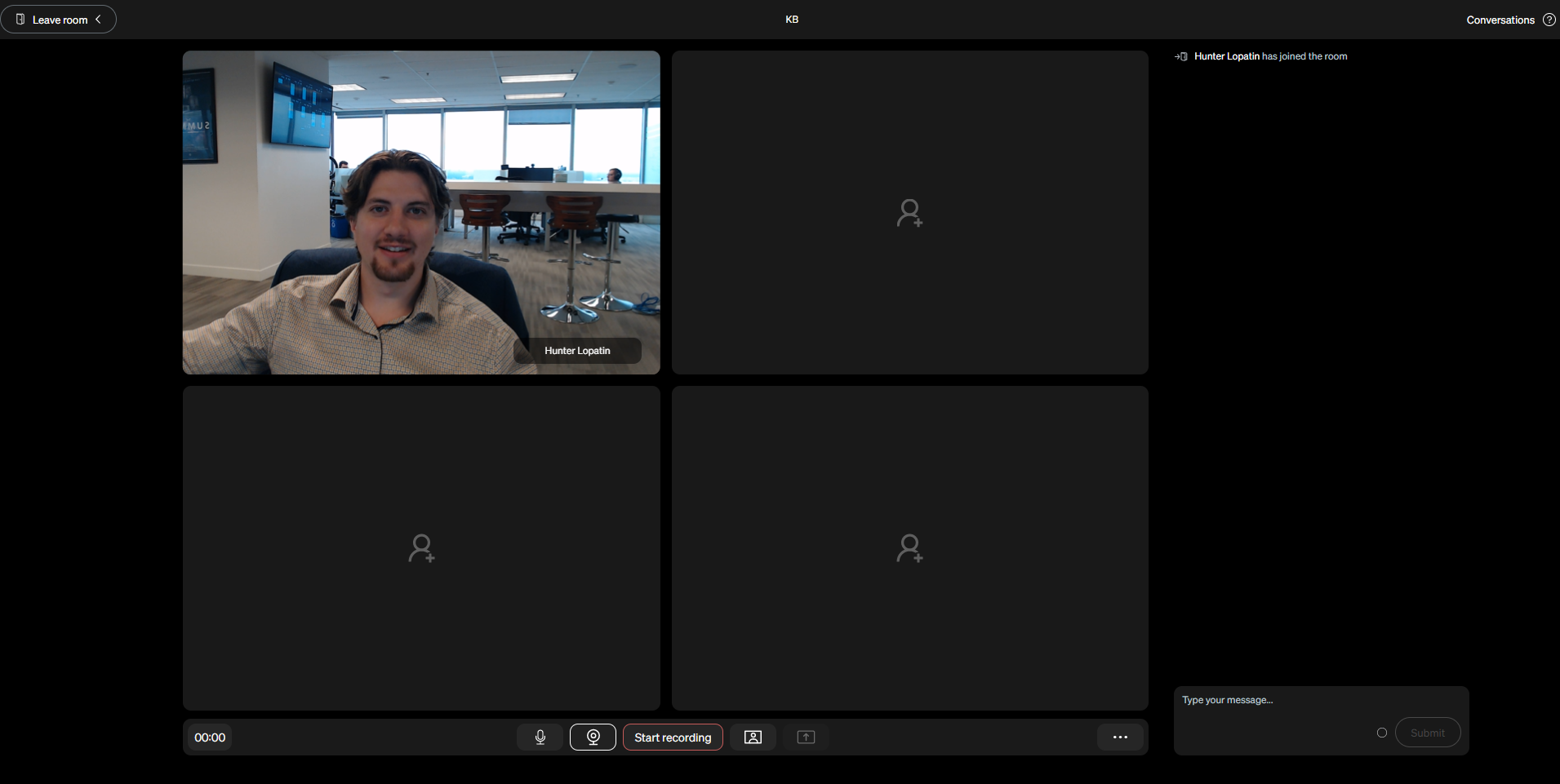
2. To invite a colleague to join the conversation, locate the human icon in the middle of each box. This is the "invite" button for each box.
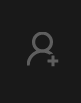
3. Click on the invite button in the box where you want to add your colleague. This will create a pop-up window asking for your colleague's name and organization.

4. In the "Select organization" box, choose the organization your colleague is a part of.

5. In the "Select a user or enter an email address" box, enter your colleague's account name or email address. If their account doesn't automatically pop up, simply type in their email address.

6. Once you've entered your colleague's account name or email address, hit "Enter" and MarketScale will automatically send an invite link to your colleague's email.
- If your colleague has not received the invite link, you will see a “Resend invite” button in the middle of the screen. Press the “Resend invite” button and it will send another invite link to your colleague.
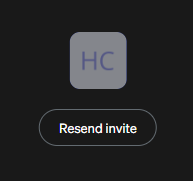
7. Your colleague can then click the link in their email to join the conversation room.
Congratulations! You now know how to invite someone to an existing conversation room.
