Wondering how to review and approve media in MarketScale Studio? You're in the right place!
MarketScale offers a streamlined solution for reviewing, approving, and polishing community-generated content, whether it's raw footage or a professionally edited video. This comprehensive guide will walk you through the process of reviewing and approving media using the MarketScale platform, ensuring efficient collaboration with your team and seamless content management.
1. After media has been recorded or uploaded in Studio, approvers and administrators can find it in their Inbox. To access the Inbox, simply click on the Inbox icon located in the upper right corner of the Studio interface on any page.
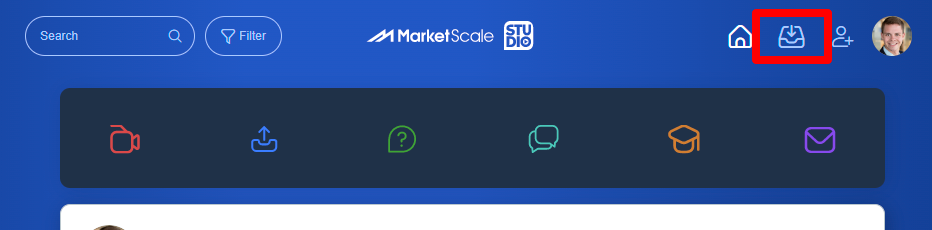
2. The Inbox displays videos that require either approval or declination. You can easily recognize these videos by the presence of the "Approve" and "Decline" buttons in the top right corner of the submission.
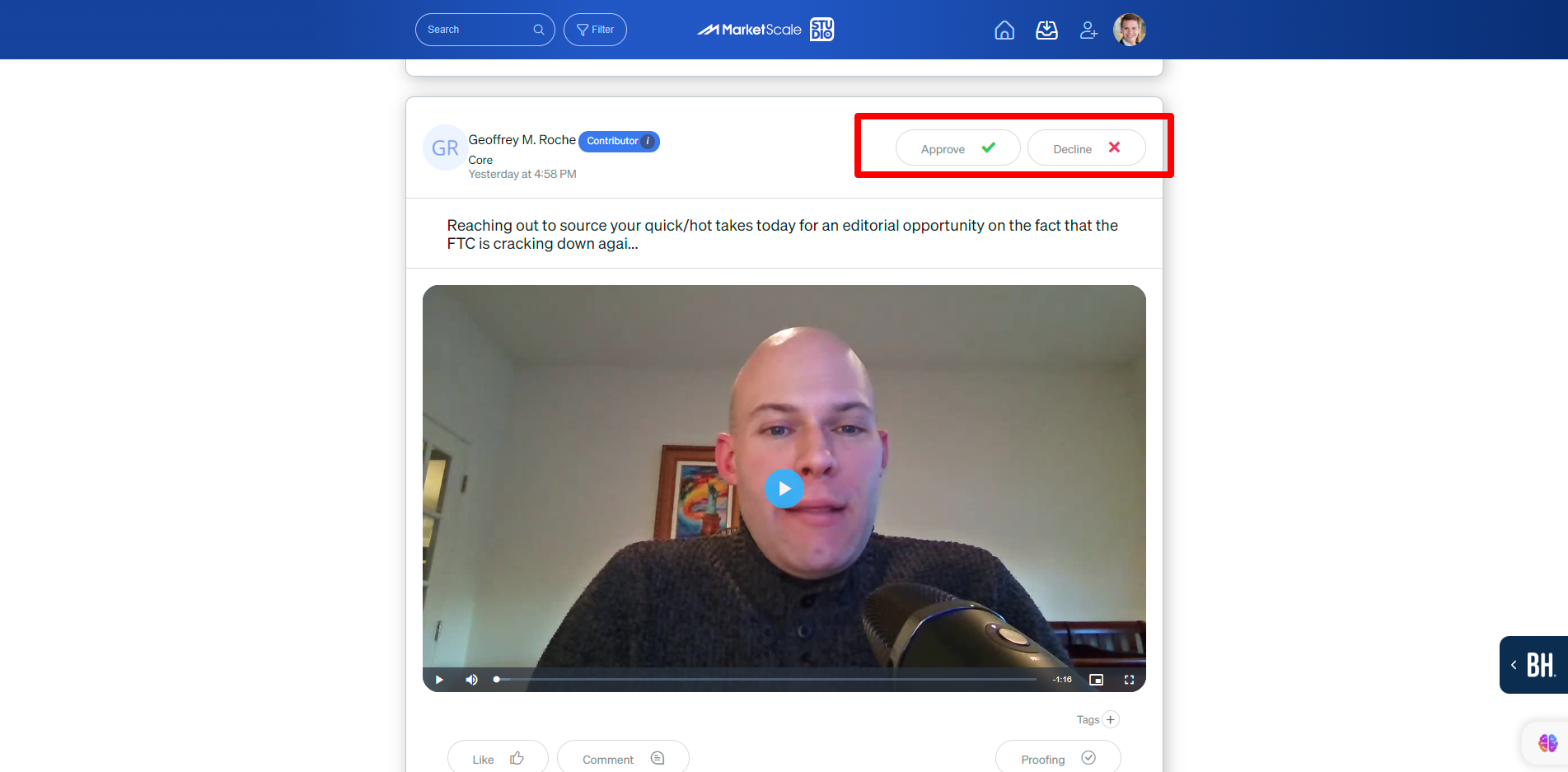
3. To start reviewing a video, click on "Proofing," located in the bottom right corner of the submission.
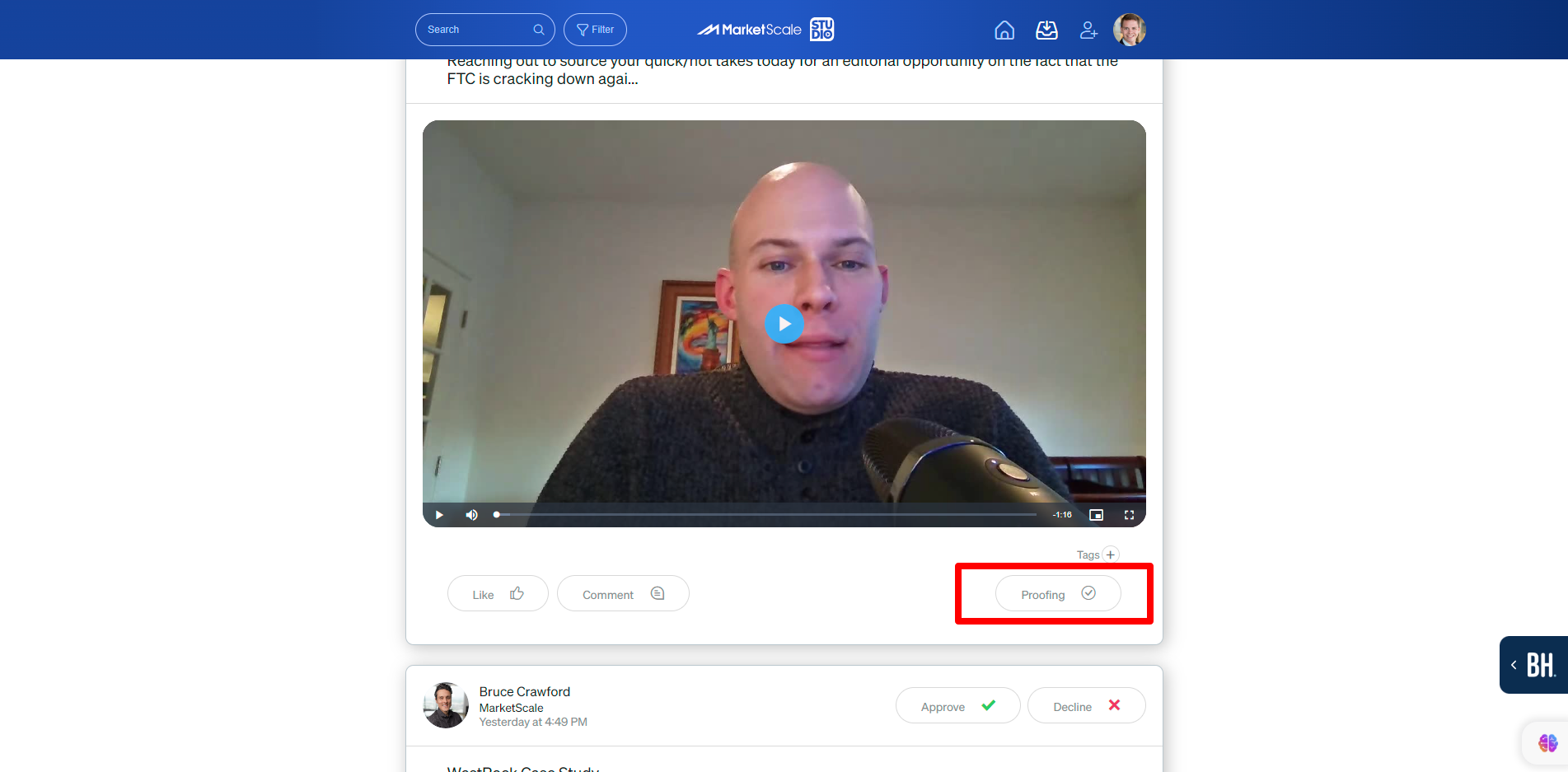
4. Clicking on Proofing opens the Proofing interface for the selected submission. To begin watching the video, click the play button on the left side of the screen.
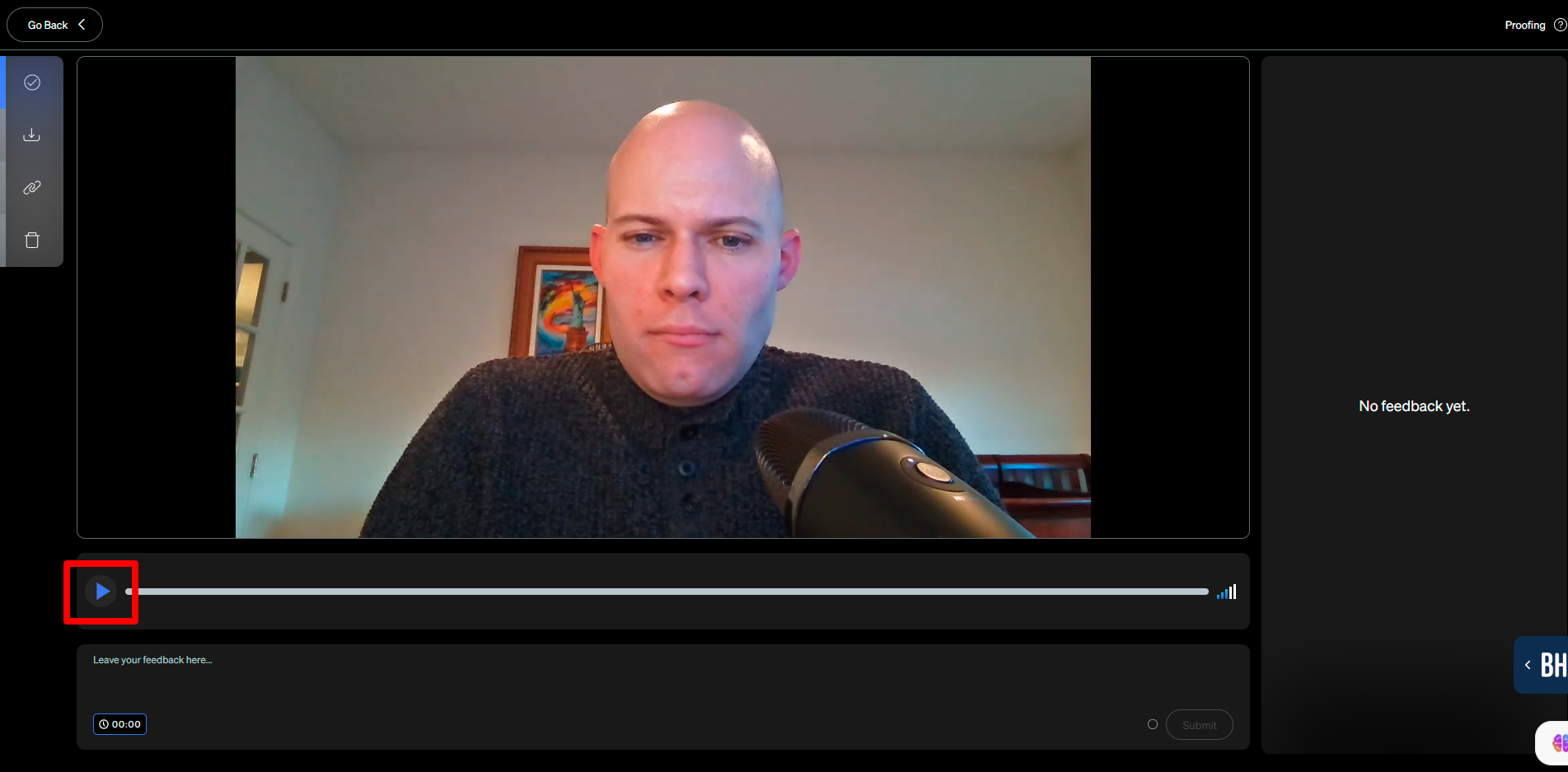
5. Pause the video at any time to leave time-stamped notes and suggestions using the Feedback box at the bottom of the interface. To submit your suggestion, click "Submit" in the bottom right corner of the Feedback pane, or press "Enter" on your keyboard.
PRO TIP: Don't hesitate to make suggestions, even if you think they might not be achievable in editing. MarketScale's editing team will address all suggestions in good faith.
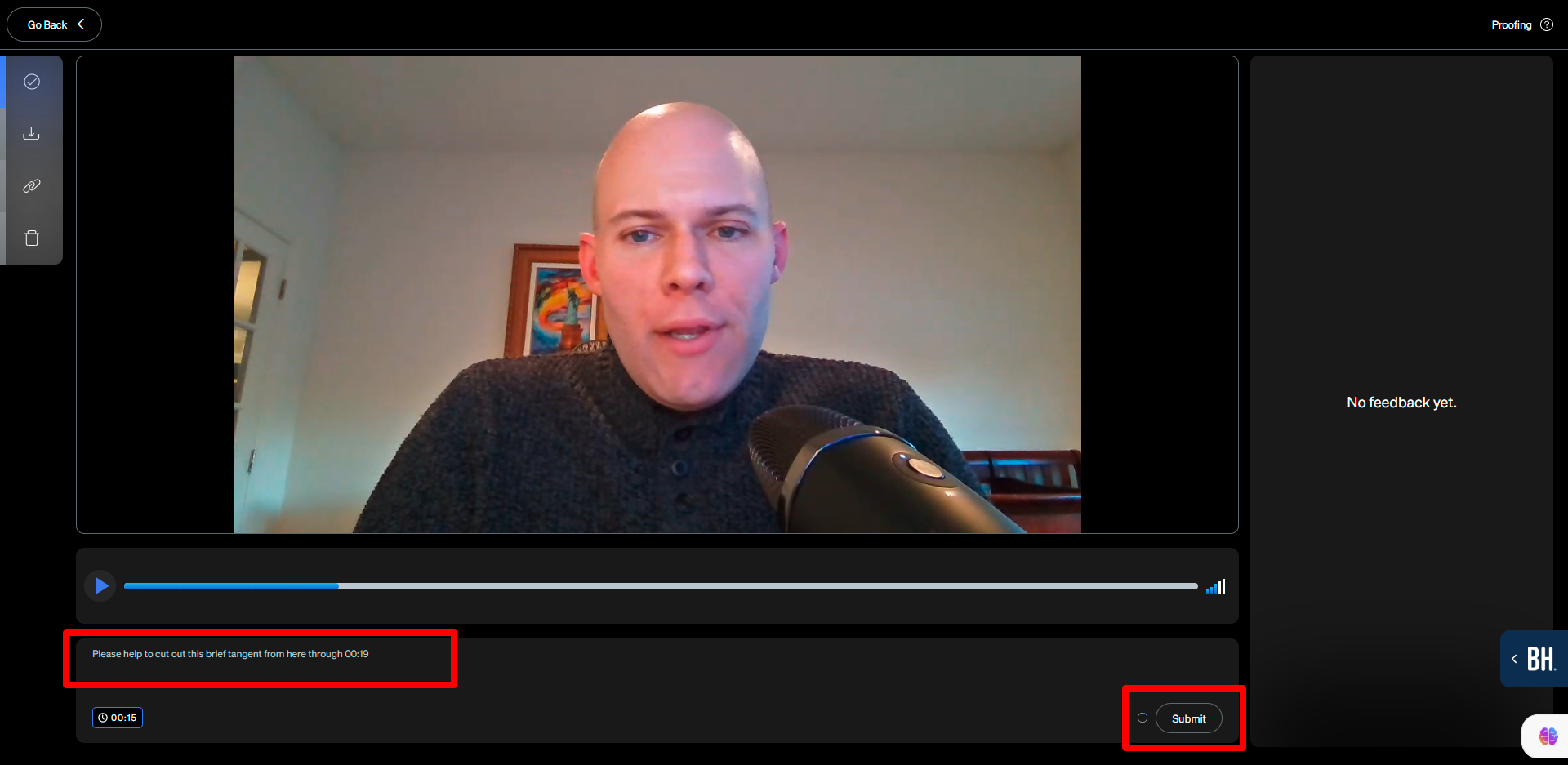
6. The Proofing tool maintains a log of all submitted feedback on the right side of the interface.
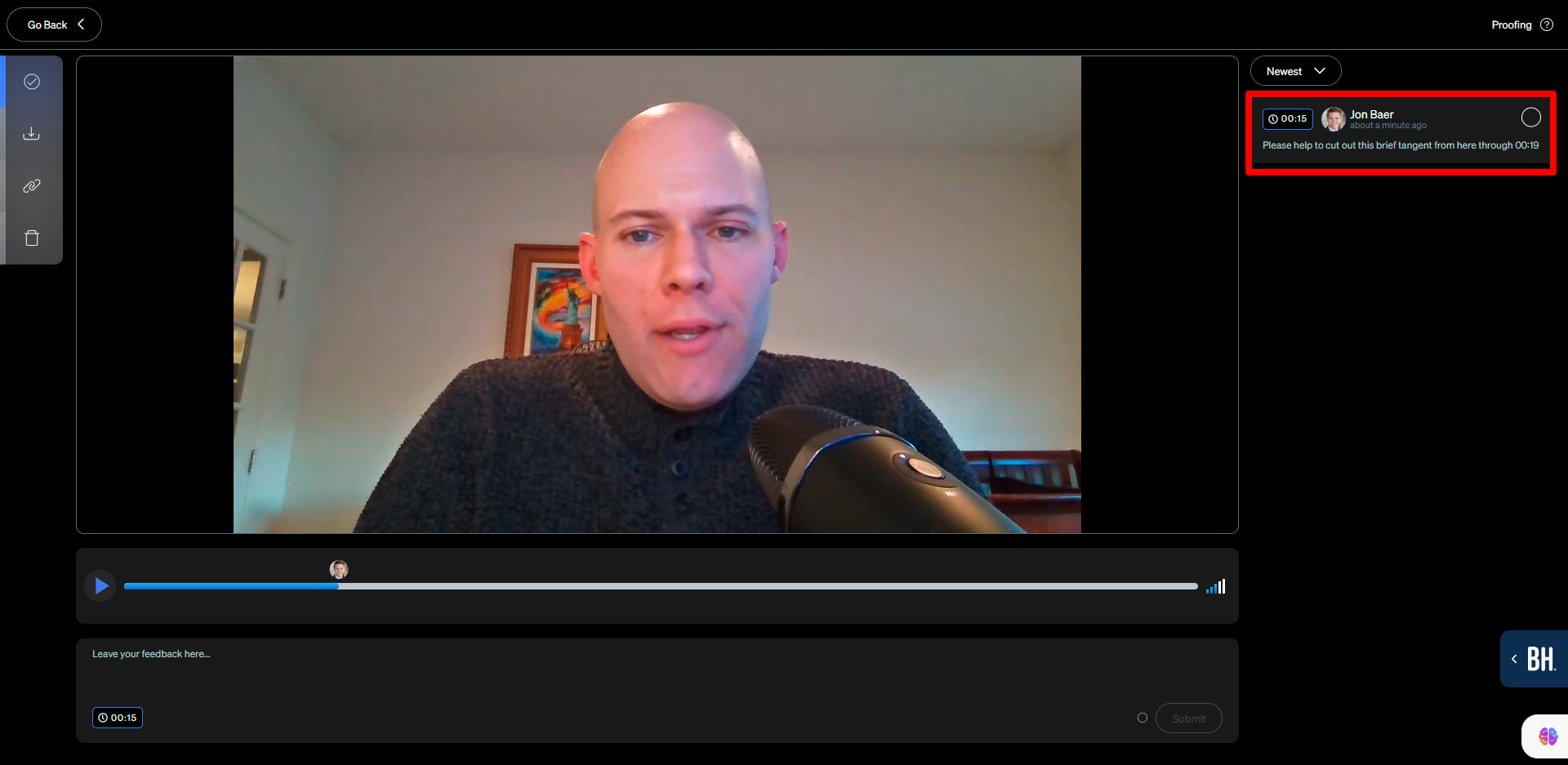
7. Continue with steps 4 through 6 until you have thoroughly reviewed the media. Once you have completed the review process, click the "Go Back" button in the top left corner of the screen to return to the media record.
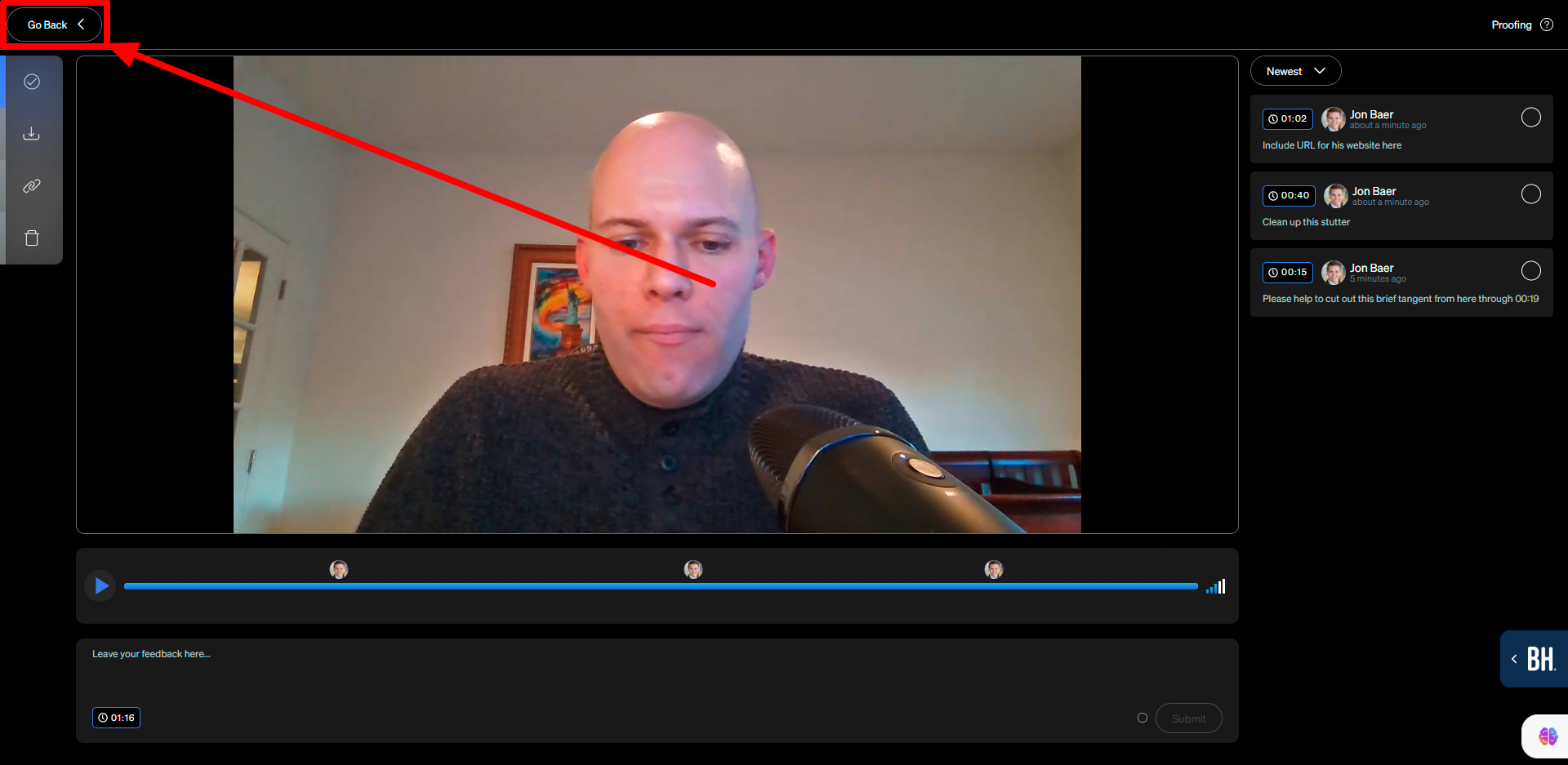
8. With your video fully reviewed, you can now approve it by clicking "Approve" in the top right corner. This finalizes your approval of the selected video.
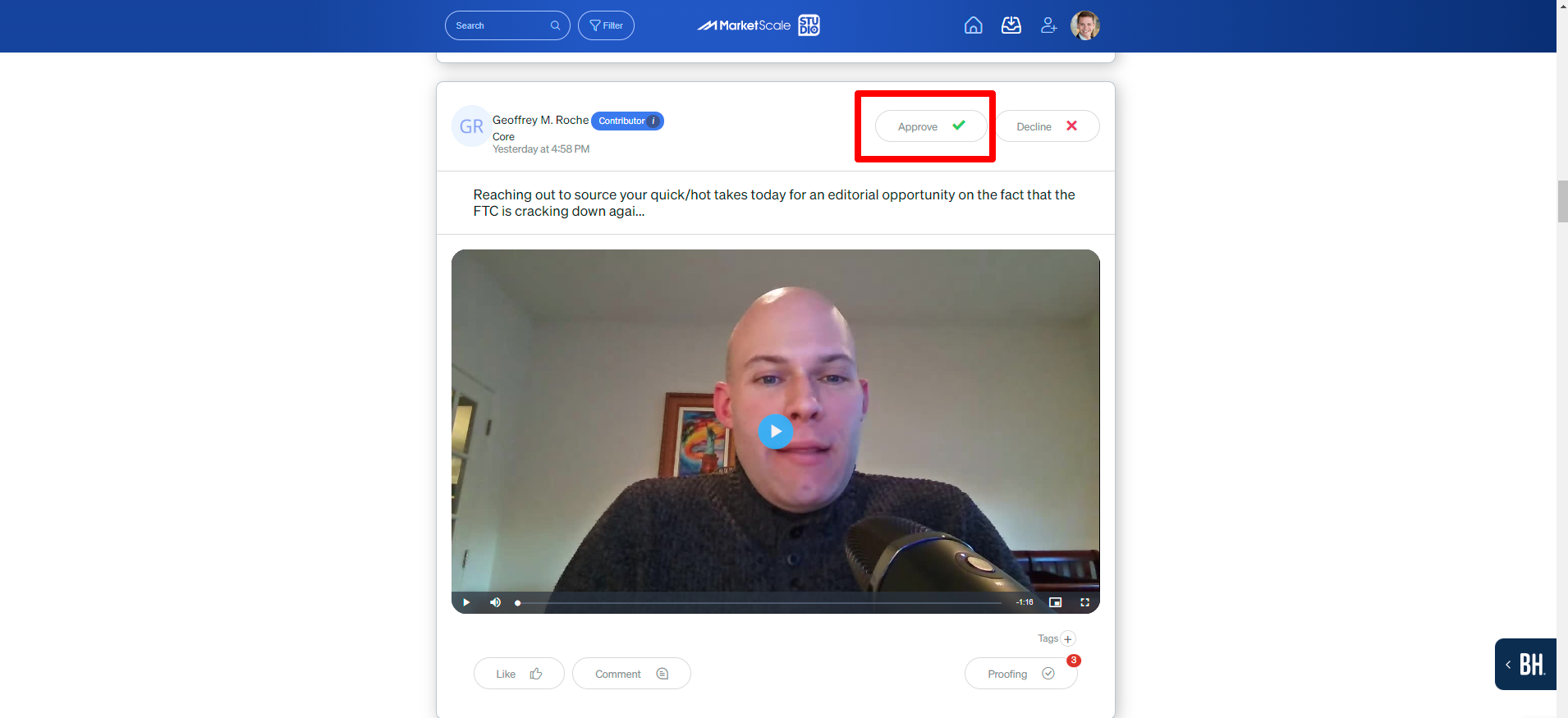
Congratulations! You have successfully reviewed and approved a video using the MarketScale platform, setting the stage for seamless editing and content management. By following these steps, you can ensure effective collaboration and enhance the overall quality of your organization's media assets.
